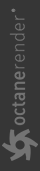
The Composite AOV node assembles a self-contained composite built within the node itself, using layers. The Composite AOV node connects only to the Composite AOV input of the Octane Renderer node ., and must be connected to that node in order to be output to render. As the Octane Renderer node can accept multiple Composite AOV node inputs many different, self-contained composites can be created.
Each Composite AOV node can have multiple layers, via the Add Layer button. Layers can be removed with the Remove Layer button (note that layers are removed starting at the top of the layer list). When a layer is added to the Composite AOV node, a new input pin will appear to the left of the node, and a Composite AOV Output Layer node (discussed here ) will be created, with a corresponding input node as determined by the popup menu that appears when the button is clicked.
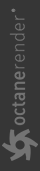
composite aov output/aov composite node
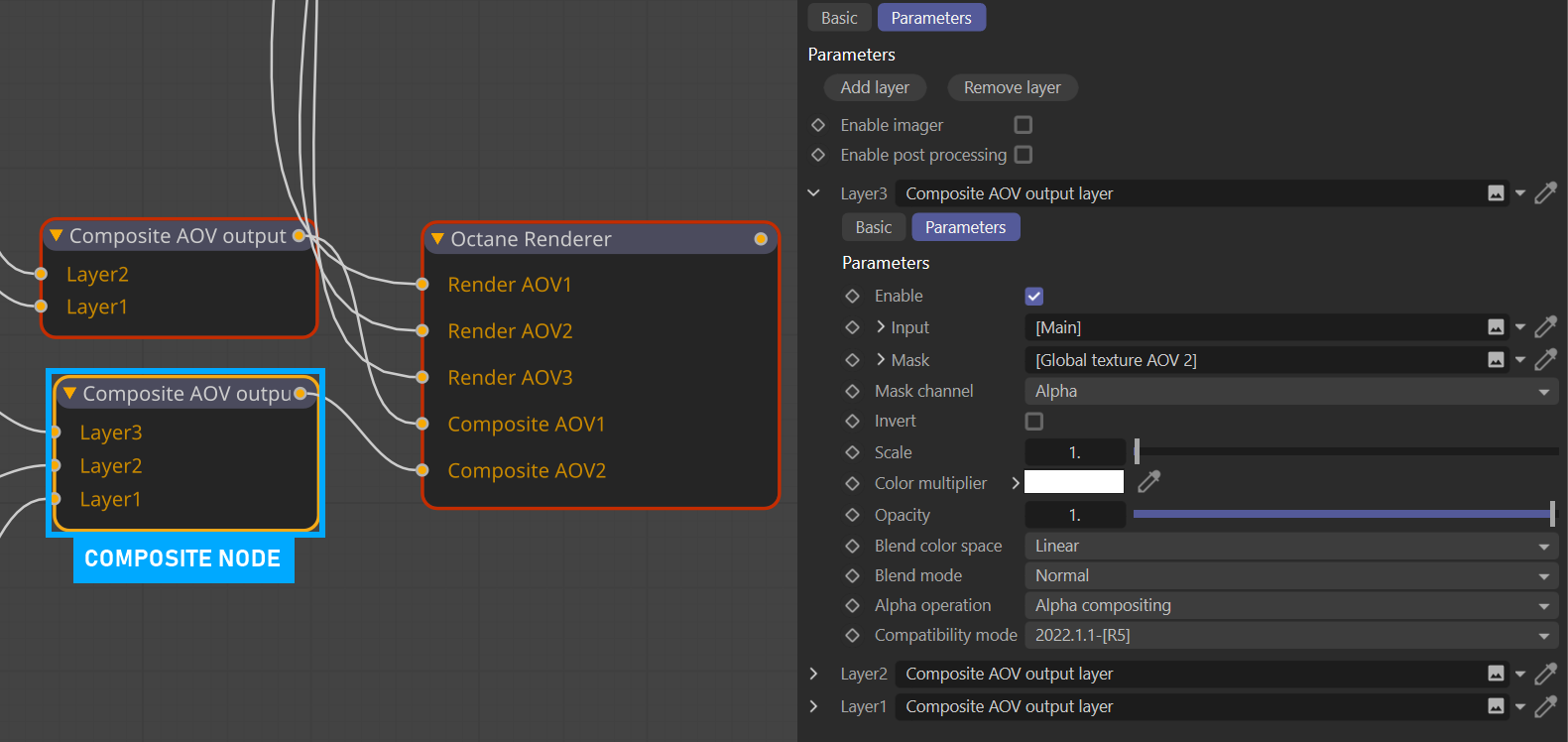
Each Composite Layer has a variety of controls and blend modes, discussed in detail here .
The Parameters tab contains buttons to Add and Remove composite layers, and manage the Imager and Post Processing options. The Enable Imager option allows the Imager settings to be applied on the final AOV output. This option applies to all of the connected Composite AOV Output Layer nodes . The Enable Post Processing option allows the Post Processing settings to be applied on the final AOV output. This option applies to all of the connected Composite AOV Output Layer nodes . The Add Layer button presents a drop down menu when clicked:
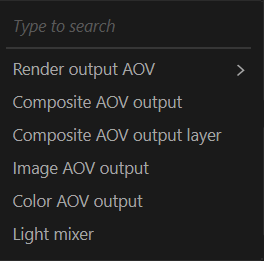
Enter a node name here.
The Add Layer button has all of the available Render AOV Output nodes listed in the menu:
This is the standard render output, fully realized.
These AOV passes are used to isolate aspects of the beauty pass AOVs for additional control in a given composite.
Irradiance — Any surface which contributes to the lighting or reflected lighting of the scene will be included in this AOV.
Light Direction — Outputs lighting direction information for the scene.
Noise — This pass observes the rendering progress through the noise estimate value when Adaptive Sampling is used with the Path Tracing or Direct Light kernels. A pixel is treated as noisy if the noise level is higher than the given threshold. When the noise estimate for a pixel becomes less than the given noise threshold, the value is a green color, which also switches off sampling for that pixel and tells the rendering process to concentrate on other areas.
Post Processing — This AOV pass contains all of the Post effects created when Post Processing is enabled in the Octane Camera tag.
Shadow — This AOV pass contains all direct light shadows calculated on the first path bounce. The pass includes sun light provided by the Daylight environment node . The Shadow pass excludes the Sky light (a.k.a Octane Sun+Sky environment) or Texture environment if the texture environment does not consist of an image. If the Environment node contains a Sky light or Texture environment that is contributed by an image texture, the pass takes the Environment node's Importance Sampling value into account. Make sure to enable Importance Sampling in the Environment node to include the Sky light or Texture environment in the Shadow pass.
These AOVs output either color or gray scale values of the specified material channel components.
Diffuse — Direct and Indirect Diffuse lighting only; no reflections or refractions. Environmental lighting included.
Diffuse Direct — Direct lighting only; no Indirect Diffuse (bounce) lighting, reflections or refractions, no environmental lighting.
Diffuse Filter(Beauty) — Non-shaded, base Diffuse color only.
Diffuse Indirect — Indirect Diffuse lighting, including environmental lighting. No reflections or refractions.
Emitters — Color from any visible surface material with an emission color; also includes Octane lights.
Environment — The environment lighting contribution to the scene only.
Reflection — All reflection contributions in the scene.
Reflection Direct — Only the direct reflections in the scene.
Reflection Filter (Beauty) — Only the values of the reflective surfaces, in grayscale (float).
Reflection Indirect — Indirect reflections in the scene only.
Refraction — The refractive surfaces in the scene.
Refraction Filter(Beauty) — Only the values of the refractive surfaces, in grayscale (float).
Subsurface Scattering — Subsurface scattering contributions to the scene.
Transmission — Transmission color (shaded) contributions to the scene.
Transmission Filter(Beauty) — Base Transmission color.
Volume — The volume pass contains all samples that are scattered in a volume.
Volume Emission — The volume emission pass contains all of the samples where the camera ray hit a volume emitter.
Volume Mask — The volume mask pass contains absorption color and the contribution amount of a volume sample. This is a multiplication pass, so to composite volume passes you should be doing something like ( allOtherBeautyPasses )*volume mask + volume + volume emission.
Volume Z-Depth Front — The volume z-depth front pass contains the front depth of all volume samples.
Volume Z-Depth Back — The volume z-depth back pass contains the back depth of all volume samples.
Custom AOV — The output of a given Custom AOV, described here .
Global Texture AOV — The output of a given Global Texture AOV, described here .
The Denoiser AOVs contains all of the available denoised render AOVs. The Denoiser must be enabled, or the output will be black. Note that the Use Denoised Beauty pass, available in Render Settings > Octane Renderer > Main tab > Settings.
Denoised Beauty — This AOV pass contains the denoised result of the main render pass.
Denoised Diffuse Direct — This AOV pass contains the denoised result of the diffuse direct render pass.
Denoised Diffuse Indirect — This AOV pass contains the denoised result of the diffuse indirect render pass.
Denoised Reflection Direct — This AOV pass contains the denoised result of the reflection direct render pass.
Denoised Reflection Indirect — This AOV pass contains the denoised result of the reflection indirect render pass.
Denoised Remainder — This AOV pass contains the denoised result of the transmission and sub-surface render passes.
Denoised Volume — This AOV pass contains the denoised result of the volume render pass.
Denoised Volume Emission — This AOV pass contains the denoised result of the volume emission render pass.
Info Pass AOVs are render passes that provide a view of the effects of normals, UVs and other geometric data within the scene. Many options here can help be of assistance when compositing. When any of these passes are enabled, they can be previewed in the Live Viewer, via the AOV tabs that will appear at the bottom of the Live Viewer frame.
Ambient Occlusion — Assigns a color to the camera ray's hit point proportional to the amount of occlusion by other geometry.
Baking Group ID — Colors each distinct baking group in the scene with a color based on its ID.
Diffuse Filter (info) — This pass contains the diffuse texture color of the diffuse and glossy materials.
Index of Refraction — This pass contains the material index of refraction at the camera ray's hit point.
Light Pass ID — Colors the emitters based on their Light Pass ID.
Material ID — Assigns RGB values according to the materials mapped to the geometry.
Motion Vector — Renders the motion vectors as 2D vectors in screen space. The X coordinate (stored in the red channel) is motion to the right, in pixels. The Y coordinate (stored in the green channel) is the motion up, in pixels. When this pass is enabled, the rendering of motion blur is disabled.
Normal (Geometric) — Assigns a color for the geometry normal at the position hit by the camera ray.
Normal (Smooth) — Assigns a color for the smooth normal at the position hit by the camera ray.
Normal (Tangent) — Assigns a color to the Tangent (local) normal at the position hit by the camera ray.
Object ID — Colors each distinct object in the scene with a color based on its ID.
Object Layer Color — This is the color specified in the Object Layer node.
Opacity — This pass assigns a color to the camera ray's hit point proportional to the opacity of the geometry.
Position — Assigns RGB values according to the intersection point of the camera ray.
Reflection Filter (Info) — This pass contains the reflection texture value of the specular and glossy materials.
Refraction Filter (Info) — This pass contains the refraction texture color of the specular materials.
Render Layer ID — Colors objects on the same layer with the same color based on the Render Layer ID.
Render Layer Mask — Mask for the geometry on the active Render Layer.
Roughness — This pass contains the material roughness at the camera ray's hit point.
Texture Tangent — The tangent vector of U texture coordinates (Dp, Du).
Transmission Filter (Info) — This pass contains the transmission texture color of the diffuse material.
UV Coordinates — Assigns RGB values according to the geometry's texture coordinates.
Wireframe — Triangulated wireframe display of the geometry.
Z-Depth — Assigns a gray value proportional to the camera ray hit distance. Image planes closest to camera position will appear black, and the furthest will appear white. Depth maps should always be saved in a 32-bit image format for maximum precision. When this image pass is rendered in the Picture Viewer, it will appear to be completely white, but the depth information is still there. Use the Filter controls in the Picture Viewer for verification. Set the controls in the compositing application of choice to create the desired depth range for the composition.
When exporting a depth pass with the EXR(Octane) format, two Z depth layers will be saved: Z-depth.Y and Z-depth.A. For compositing purposes, use the Z-depth.Y layer, as it contains the actual depth information for the scene. The Z-depth.A layer contains opacity information for the depth pass.
A Lighting Pass isolates the contribution of a light source pass, as defined by the Light Pass ID found in the Octane Light tag> Light Settings tab . Each light pass behaves as if all the other lights in the scene are switched off and only the member lights of a given pass are visible. The individual light passes can be added together to recreate the original render in post or to further adjust the individual contributions of each light during post.
Ambient Light — Ambient light contribution to the scene.
Ambient Light Direct — Direct Ambient light contribution only (no reflected light).
Ambient Light Indirect — Indirect Ambient light contribution only.
Sun Light — Sun light contribution to the scene.
Sun Light Direct — Direct Sun light contribution to the scene (no reflected light).
Sun Light Indirect — Indirect Sun light contribution only.
Light Pass — Specific Light contribution for the selected Light ID.
Light Pass Direct — Direct Light contribution for the selected Light ID.
Light Pass Indirect — Indirect Light contribution for the selected Light ID.
Black Layer Shadows — The real power of the render layer feature is in the shadow and reflection layer passes, where the “side effects” of the render layer are captured. They allow users to compose the render layer on some background with shadows and reflections. Octane Render distinguishes shadows as either of two shadow types: “black shadows” and “colored shadows”. Black shadows are caused by opaque materials or specular materials that do not have the “fake shadow” option enabled. They are what the matte material is capturing and can be composed using normal alpha blending.
Layer Reflections —Captures light reflected off of objects on the active layer on objects on the non-active layers. This pass respects the materials, so the look of the reflections really depends on the materials used.
Layer Shadows — Captures colored shadows cast by objects on the active layer geometry. Only objects with a specular material with fake shadows enabled can cast colored shadows. This pass doesn’t have an alpha channel and should be composed in via the multiply blend mode.
This option will create a Composite AOV Output node in the AOV node editor.
This option will create a Composite AOV Output Layer node in the AOV node editor.
This option will create an Image AOV Output node in the AOV node editor.
The Color AOV Output node can be used for blending, background tinting, and so on. The Color AOV Output node can be used as an input to a Composite AOV node, as a mask to the Composite AOV node or directly connected to the AOV Output Group.
Any layers attached to the Composite AOV Output node will be displayed in a list below the parameters section.